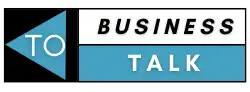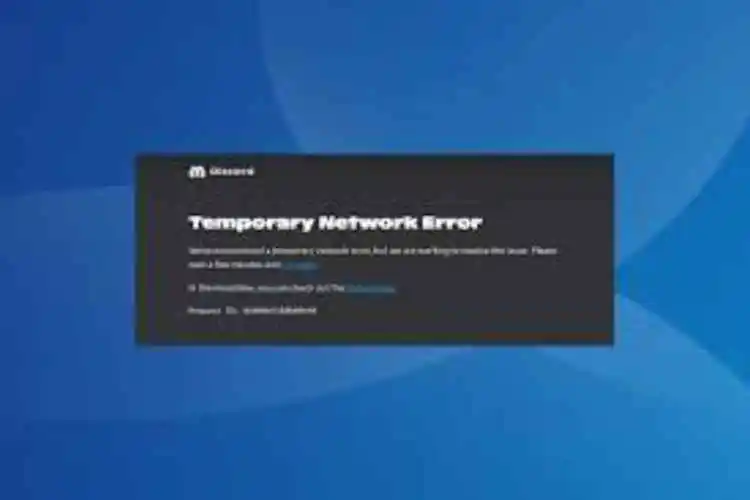This error appears due to an issue at Discord’s end, and if you want to get rid of the Discord Temp Network Error, then wait for a while or install Discord via Epic Games. Keep reading to find out the permanent ways to fix this error.
Discord Temporary Network Error PC
Basically, the Discord Temporary Network Error highlights the server outage at Discord’s end and prevents the users from accessing their accounts. According to the users and experts as well, this is a temporary error that gets solved by itself sometimes, but sometimes it needs assistance. It’s not always mandatory that this error come from Discord’s end only; the underlying cause could be from the user’s end as well. For example, issues with the network, corrupt data, etc. could also make you face this error and make your Discord updates long.
Temporary Network Error Discord Solution
Discord Temporary Network Problem may be encountered when you try to access the web or the installed version of Discord. This error has started appearing recently and is affecting users worldwide. No matter if Discord has acknowledged this problem, the experts have tried their best to understand everything and discover a few quick solutions that will allow you to solve the error if it comes again on a website, mobile device, or PC. Before completely relying on complex changes, try these quick ones first:
- Do wait for 15 minutes, and then try visiting again.
- Keep checking the Discord’s status.
- Make sure the servers are properly running.
- Make sure your Internet connectivity is good enough.
- Restart your device once.
- If you are facing errors on a PC, try switching to mobile.
- Try connecting with different networks.
Solutions to the Temporary Network Error
If you have tried all the above-mentioned methods and still Discord Temporary Network Error Hatasa is not solved, then do try the following:
- Install Discord via Epic Games. To do so, go to the Epic Games Stores and download Epic Game Launcher, then run the setup. After this, follow the instructions on the screen and create your account. Now, run the launcher and search for Discord, then click Get and accept all the licence terms.
- Clean the browser cache and cookies. It could be the simplest thing that you could do: launch the browser and then press Ctrl+Shift+Delete. After doing so, tick the checkboxes for cookies and cached files, and click Clear Data.
- Use a VPN solution, as it will reroute your connection through another server. Apart from this, it will also increase speed scores and will not interfere with your online experience at all.
- Install Discord Canary: You may simply go to the official website of Discord and download Discord Canary from there, as it is more stable.
- Change DNS: Press the Windows+R buttons to run, then select IP/v4 and enter the DNS address as 8.8.8.8 and click Ok.
How To Fix Discard Not Connecting Errors?
From simple to complex, these are the greatest methods for resolving disconnection issues and avoiding the Discord connecting error notice.
- See how Discord is doing. Some or all of Discord’s services might not be available. DiscordStatus.com allows you to view the current state of Discord at any moment.
- Verify the strength of your internet connection. It’s possible that your internet service is unavailable or that your smartphone is out of range. The easiest approach to check if an app is functioning properly is to launch another one that requires an online connection.
- Turn off the airplane mode. You may have unintentionally activated Airplane mode or it may remain activated following a recent flight. Airplane mode has the ability to deactivate all cellular and internet connections.
- Turn off Wi-Fi for the time being. You might be using a dead Wi-Fi signal to connect to your iPhone or Android smartphone. Check to see if using your cellular network instead of Wi-Fi allows you to connect to Discord.
- Close the app properly, then open it again. After closing the Discord app, give it a brief moment to reload. This might establish an attempt at a fresh Discord connection.
- Update the Discord application. Your software might require an update in order to connect to the Discord servers if it is giving you an error message saying “Discord not connecting.”
- Make an operating system update. A system update can typically improve your device’s security and efficiency while also resolving any issues with internet connectivity.
- Give your gadget a restart. Restarting a computer, an Android tablet or smartphone, or any iOS device is a straightforward solution that has been shown to resolve a number of technical problems, including those relating to connectivity.
- Examine the outside service. Open Connections from the main app menu and make sure the account connection has been created correctly if Discord isn’t connecting to other services like Spotify, Xbox, or Twitch. You might have to re-add the connection. Another possibility is that there is a brief server outage affecting the service. If something like this is occurring, their official account ought to be able to tell you.
Conclusion
Remember, it’s not sure that if you fix the Discord Temporary Network Error once, it will not reappear again, but most of the time, it won’t. Basically, the Discord Temporary Network Error highlights the server outage at Discord’s end and prevents the users from accessing their accounts. According to the users and experts as well, this is a temporary error that gets solved by itself sometimes, but sometimes it needs assistance.
Also Read : – Discuss The Benefits Of Goal Setting On Your Career Choice
FAQs
Why does Discord say network error?
You might be using a dead Wi-Fi signal to connect to your iPhone or Android smartphone. Check to see if using your cellular network instead of Wi-Fi allows you to connect to Discord. Close the app properly, then open it again. After closing the Discord app, give it a brief moment to reload.
Why is Discord stuck on connecting?
Discord connection issues could be caused by the following: Problem with the router or internet: Common problems that could be momentarily preventing the connection are internet or router troubles. DNS/Firewall: Issues with a stable connection may also stem from your network, DNS, or Firewall configurations.
Why is my Discord connection so bad?
High Discord ping is typically caused by unstable internet connections, a lot of background programs, or platform outages. As you can see, while some of these issues can be resolved immediately, others will be outside your scope of expertise.
How do I fix failed network error?
Unwanted malware may be preventing the installation if you try to install anything from the Chrome Web Store and get the warning “NETWORK_FAILED.” First, get rid of the undesirable program in order to fix the issue. After that, give installing the program, extension, or theme another go.