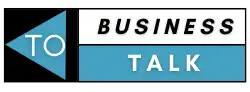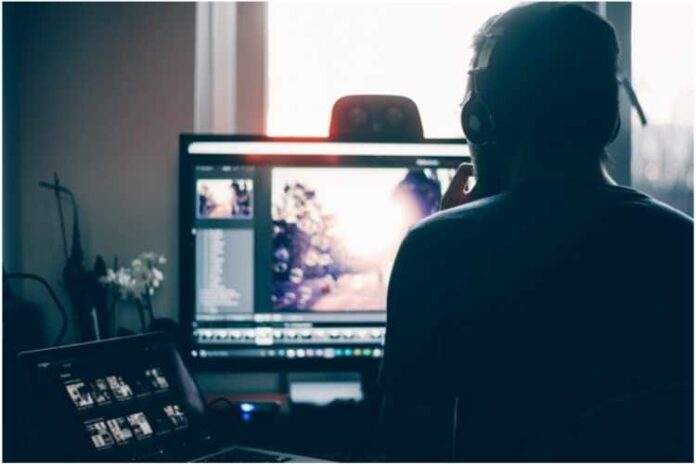In 2021, 97 percent of Americans owned a smartphone. With the ability to constantly access the internet, it’s important that you understand the basic functions of a photo editing app.
The most popular photo editing app is Photoshop. It boasts over six million paying members and seventy million free users.
Photoshop is a complex app that requires some serious time in order to understand its intricacies. For a quick introduction to how to use Photoshop, you’ve come to the right place.
Keep reading to learn various tips on how to quickly learn using Photoshop.
The Introduction to Using Photoshop
Photoshop is a widely used photo editing program that offers users a multitude of features and tools. Photoshop is for editing photos, creating graphics and logos, and even designing web pages.
With so many features, it can be difficult to know where to start. This introduction will give you a basic understanding of how to use Photoshop tools.
The Photoshop Customization Process
The first thing you need to do is open up an image. You can do this by going to File > Open. Once your image is open, you’ll see the main Photoshop workspace. This is where you’ll do most of your work.
On the left side of the workspace, you’ll see the toolbox. This is where all of the Photoshop tools are located. You can use these tools to edit your image.
On the right side of the workspace, you’ll see the layers panel. This is where you can manage the different layers of your image.
By layering your image you can change the background as well. To create a transparent background for your image, check this source here.
How to Use Photoshop Editing Tools
1. Marquee tool
This tool is used to make selections in your image. You just have to click and drag your mouse over the area you wish to select.
2. Move Tool
Being used to move selected areas of your image. To use the Move tool, click and drag the area you wish to move.
3. Lasso tool
This is to make freehand selections in your image. Just click and drag your mouse over the area you wish to select.
4. Eraser Tool
Will be used to erase pixels in your image. Simply click and drag your mouse over the area you wish to erase.
5. Brush Tool
It allows you to create custom brushes with different settings and then use those brushes to paint on your image. You can use the brush tool to create a variety of different effects, such as softening the edges of an image, adding texture, or even creating a painting.
Photoshop Editing Skills
Photoshop skills are in high demand from both businesses and individuals. Many businesses need someone to edit their product photos using Photoshop before they are posted online or used in print material. Individuals often need photos edited for things like magazines, website profiles, or social media posts.
There are many ways to learn Photoshop skills. There are several books and online tutorials that can teach you the basics of using Photoshop. For those who want more in-depth training, there are also classes and boot camps available.
No matter how you learn, practicing your skills is essential to becoming proficient in Photoshop.
If you liked this article and would like to learn more about using Photoshop, visit related articles on our blog page.