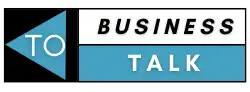It is estimated that there are now well over 1.9 billion websites on the internet. However, only a small fraction of these websites are truly successful in achieving their goals.
A website is a complex machine made up of many different moving parts. Keeping everything running smoothly can be a challenge, and even a small problem can have a big impact on your website’s performance. One such problem is 404 website errors.
In this blog, we will explain what 404 errors on a website are, how they affect your website, and how to fix them.
Understanding 404 Errors
A 404 error is an HTTP status code that means that the page you were trying to reach on a website couldn’t be found on their server. 404 errors can happen for a variety of reasons, including:
- The page was removed from the website and is no longer available
- The page URL was typed incorrectly
- The link you clicked on points to a page that doesn’t exist
404 errors don’t just affect user experience. They can also hurt your website’s search engine optimization (SEO). Search engines crawl websites to index their content so people can find it through search results.
When a search engine crawls a website and can’t find the page it’s looking for, it will leave a “gap” in the indexing of that website. This can hurt your website’s ranking, as a reliable website rank checker will reveal.
It can also result in lost traffic as potential visitors will click on a link to a page that doesn’t exist and then leave your site.
Resolving 404 Errors on a Website
Now that you know what 404 errors are and how they can mess up your website, let’s talk about how to fix them. Here are five steps to tackling this nightmare.
Learn How to Check for 404 Errors on Your Website
Checking for 404 errors on your website is important for two reasons. First, it helps to ensure that visitors can access the content they’re looking for. Second, it helps you to identify and fix any broken links on your site.
Fortunately, checking for 404 errors is a relatively simple process. The most common method is to use a redirect checker tool. This will crawl your site and look for any pages that are returning a 404 error.
Another way to check for 404 errors is to use Google Search Console. This is a free tool from Google that allows you to see all of the 404 errors that Google has found on your site.
Finally, you can also check for 404 errors manually by checking each page on your site.
Fix Broken Links
One of the most common URL errors that you’ll encounter is a broken link. A broken link is a link that points to a non-existent page. There are a few reasons why this might happen.
The most common reason is that the page has been moved or deleted. Another possibility is that the URL was typed incorrectly.
Regardless of the reason, it’s important to fix broken links as soon as possible. To do this, you’ll need to find all of the broken links on your site. The easiest way to do this is to use a link checker tool.
Once you’ve found all of the broken links, you’ll need to redirect them to the correct page. You can do this by using a 301 redirect. A 301 redirect is a permanent redirect that tells the browser to go to a different URL.
Check Your URL
This step may seem like a no-brainer, but you’ll be surprised at how many people overlook this obvious step.
Sometimes the reason your URL is giving you an error is that you’ve simply typed it in wrong. Other times, the problem may be with the website itself and not with your URL.
In either case, it’s important to check your URL before taking any further action. Here’s how:
If you’re getting a 404 error, first check to see if you’ve typed in the correct URL. Make sure you haven’t made any typos or mistakes. If everything looks correct, then the next step is to check the website itself.
There may be a problem with the website that’s causing the 404 error. For example, the page may have been moved or deleted. If this is the case, there’s not much you can do except contact the website owner and let them know about the problem.
Tell Search Engines About the 404 Pages
When you’re fixing URL errors on your website, it’s important to tell search engines about your 404 pages. This helps them understand that the page has been moved or deleted and ensures that they don’t continue trying to crawl a page that doesn’t exist.
There are a few different ways to do this, but one easy way is to add a line of code to your 404 page. For example, if you’re using Apache, you can add the following line to your .htaccess file: ErrorDocument 404 /404.html.
This tells the server to display the 404.html page whenever a 404 error occurs. You can also use this method to redirect users to a different page, such as your homepage.
Get Professional Help
Working with a professional is one of the best decisions you can make during business website creation. But experts don’t just come in handy during the initial website creation; these technicians can help resolve 404 errors as well.
Sometimes, trying to fix the problem yourself can be time-consuming and frustrating, and it may not even solve the problem. A professional can identify the cause of the error and correct it so that your website is up and running again.
In addition, a professional knows how to stop website crashes in the future by identifying any potential issues and fixing them before they cause problems.
Deal With 404 Errors on a Website Effectively
The 404 errors on a website can be frustrating and confusing, but there are steps you can take to fix them. By following the steps above, you can identify and fix 404 errors on your website easily. With a little effort, you can keep your website running smoothly and avoid potential problems that can cause your website to crash.
Did you enjoy reading this article? Keep visiting our website for more exciting content.