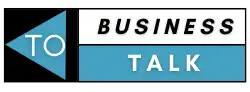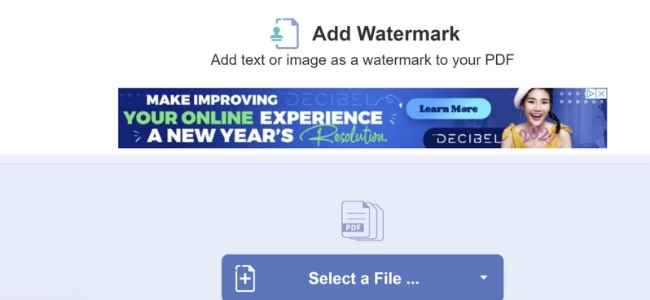Since PDF files are read-only files, using PDF files either in school, work, business, entertainment, etc., is definitely a convenience because file users can freely view the file, scroll and zoom in and out with no trouble. File owners, too, are assured that the format and content do not change because PDFs cannot be modified or edited. This is why PDF files are known and widely used for their reliability. Plus, because it can be accessed and opened by any device and browser, people can open it any time and anywhere, which is why it is also accessible and portable.
However, when it comes to files containing important and private information and files where the file owner must be recognized, it is essential to secure the PDF file with a watermark. Adding a watermark will help protect the content in your PDF from unwanted issues and prevent people from misusing your documents and the information it contains. A watermark will also show if it is the original file or a copy, which is very useful for official and legal documents. You add a text as your watermark or a stamp or logo to show that you or your company is the file owner or even put a confidential mark to signify that the file must not be distributed.
Where to Add Watermark?
The fastest and most accessible place on the internet to add watermark to PDF online is with PDFBear, a website that offers a selection of PDF-related tools and services including, file organization, file viewing and editing, file optimization, e-signing, conversion, security, and watermark stamping.
Most tools would only require three steps to complete, and they are free to use! But if you wish to have access to their pro tools, you can avail of their membership plan as well. What are you waiting for? Add a watermark to your PDF now!
Step-by-step to add watermark to PDF
1. Upload the file to the server
Once you are on the PDFBear website, you will be welcomed with an array of PDF-related tools and services on their homepage. For us to start adding our watermark to our PDF file, we have to choose the Add Watermark tool. You will be sent to another page of the website where the toolbox is.
To begin, upload the PDF file you intend to add a watermark to. Click the Select A File button, and a window of your file library will pop out for you. Look for the PDF file, select, and then click the Open button. Another method to upload your file to the server is to simply drag and drop the PDF file to the assigned area with your mouse. But this is only applicable if you are using a computer.
When you have uploaded your PDF file to the server, the site will automatically load and process your file until it is ready for the next step, which is adding your watermark. It would usually take a few seconds to a minute to wait for the processing, depending on the file size of your PDF and the speed of your internet connection. Nonetheless, PDFBear works fast, and the great thing about it is that the quality of the file does not change!
2. Add your watermark to the PDF file
After your PDF file is loaded and processed, you will be sent to another section of the toolbox where you can now add your watermark! Here, you will find a text section where you will enter the text you want to put as a watermark.
For users with a membership plan, there is a pro feature where you can also upload an image that you can use as your watermark. You can even customize the typography and transparency of your watermark as you need.
You will also see the position section where you can choose which part of the page provided should your watermark be. PDFBear also provides a preview of what your PDF will look like with the text and position you customized it with as your watermark. You can find it below the toolbox. There are also view options, as well as print!
Once you are done personalizing and customizing the watermark of your PDF, you can proceed by clicking the Add Watermark button. Your PDF file will be processed with the watermark you added right after. You will have to wait for the rendering process to finish, which would take a few seconds to a minute at least, depending on the number of pages and the file size of your PDF. When it is done, you will be redirected to another page where you can finally download your PDF file!
3. Download the PDF file to your device
Now PDFBear has applied the changes and added the watermark to your file! In this last step, all you have to do is download and save the file to your device. To do that, click the Download button, and the new PDF file will be immediately saved by your internet browser.
For users who have access to the pro features, you can rename your file before downloading it.
PDFBear also makes sure that your wonderful experience with the site does not stop there! From start to finish, adding a watermark to your PDF file is so fast and easy, and at this point, even sharing your file with others is made convenient and efficient as well, thanks to PDFBear! The website generates a shareable link for you to send people a copy of the watermarked PDF file. All your recipients have to do is click the link to download the file as well. This is indeed a treat, especially if you have to send the file to multiple people! You can also share the file via email by clicking the email button and entering the email addresses.
Takeaway
With PDFBear, you can add watermarks to your PDF files in just a minute with a few clicks here and there. Who knew that this would be fast and easy? No doubt, PDFBear is the best and most convenient, plus efficient site for all PDF-related services and tools!
Also, despite their speed, they do not compromise the quality of your PDFs. PDFBear ensures that you get the highest quality outcome! And if you are wary of the security of your file being uploaded to the internet, PDFBear is equipped with high-level security that they hold with the utmost standards. Whenever or whatever file uploaded and modified with a watermark will be protected by their 256-bit encryption technology. So all of your files on the server are safe and will be deleted right after!
Feel free to check out more of PDFBear’s tools and services for your PDF-related needs, and do not forget to tell your friends and colleagues about it. This site is indeed a game-changer!